Wasabi Storage
Configure Wasabi Storage in the Web GUI Version
To add a Wasabi storage in Duplicacy Web GUI, go to the Storage page and click the Add Storage button to open up the storage configuration dialog:
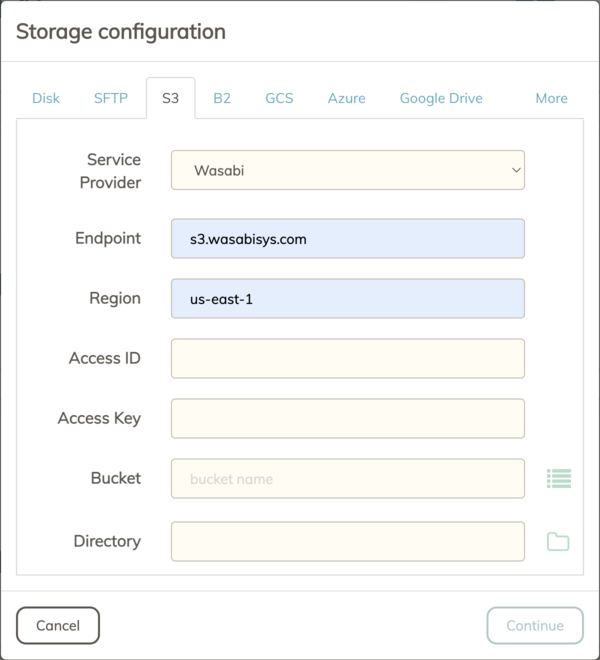
Wasabi supports the standard S3 protocol, so you can select the S3 tab, and choose Wasabi in the Service Provider dropdown list. Then enter the region and endpoint for the bucket that you want Duplicacy to back up to.
You can consult this page to find out the endpoint url for each region.
After you enter the Access ID and Access Key, you can click the button next to the Bucket input to select the storage bucket from the list of all buckets, and then click the button next to the Directory input to select the destination directory.
Now you can click the Continue button to advance to the storage configuration dialog. For instructions on how to configure the storage, please visit Duplicacy User Guide.
Configure Wasabi Storage in the Command Line Version
To use the Wasabi storage with the command line version of Duplicacy, enter a storage url in the format of wasabi://us-east-1@s3.wasabisys.com/bucket/path/to/storage, where bucket is the name of the bucket to be used.
You will then be prompted for entering the account key and secret. On Windows and macOS, these credentials will be saved in an encrypted password vault provided by the OS and retrieved later when needed. On Linux, if such a password vault is not available, you can store them in two environment variables, DUPLICACY_S3_ID and DUPLICACY_S3_SECRET, to avoid typing in them ever time.